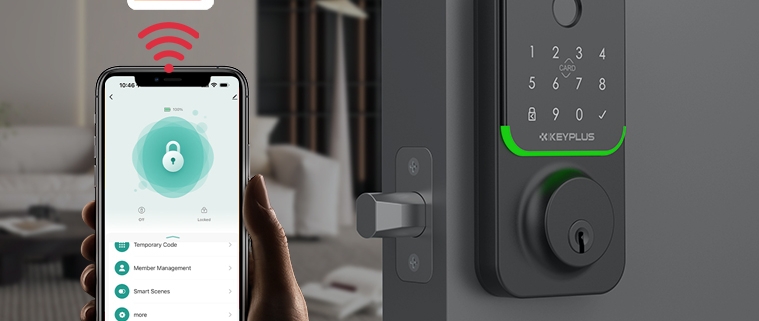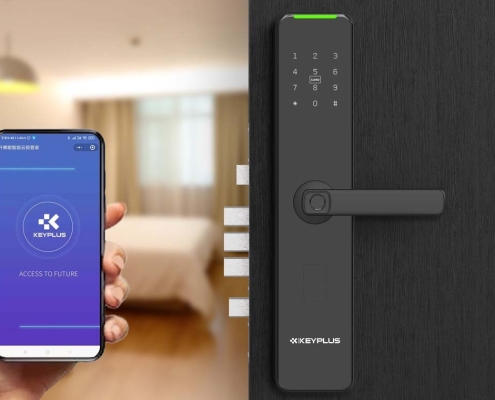How To Add Fingerprint To Your Tuya Smart Lock?
Smart locks have revolutionized home security, offering convenience and peace of mind. Among the most popular options is the Tuya Smart Lock, which supports fingerprint recognition for quick and secure access. If you’ve recently installed one and want to add fingerprints for yourself or family members, this guide will walk you through the process in simple, easy-to-follow steps.
Why Use Fingerprint Access?
Before diving into the setup, let’s talk about why fingerprint authentication is a great feature. Unlike keys or PIN codes, fingerprints:
- Can’t be lost or forgotten
- Are nearly impossible to duplicate
- Provide instant access with just a touch
- Allow multiple users without sharing codes
This makes fingerprint access ideal for families, roommates, or frequent guests. Now, let’s get your fingerprint registered!
Step 1: Prepare Your Tuya Smart Lock
Before adding a fingerprint, ensure your smart lock is properly installed and connected to the Tuya Smart App (or Smart Life App, depending on your region). Here’s how to check:
- Power the lock – Most Tuya smart lock use batteries, so make sure they’re properly inserted.
- Connect to Wi-Fi or Bluetooth – Some models require Bluetooth for initial setup, while others connect via Wi-Fi.
- Open the Tuya Smart App – Log in to your account and ensure the lock is listed under your devices.
If your lock isn’t paired yet, follow the manufacturer’s instructions to sync it with the app first.
Step 2: Add a New Fingerprint via the App
Now that your lock is ready, follow these steps to register a fingerprint:
- Open the Tuya Smart App and select your smart lock from the device list.
- Navigate to “User Management” (or a similar section, depending on the model).
- Choose “Add Fingerprint” – You may need to enter your admin PIN or use another authentication method for security.
- Follow the on-screen instructions – The app will prompt you to place your finger on the lock’s sensor multiple times to capture a full print.
- Pro Tip: Press your finger at different angles to improve recognition accuracy.
- Name the fingerprint (e.g., “John – Right Thumb”) for easy identification later.
- Confirm and save – The lock will usually beep or flash to confirm successful registration.
Repeat these steps for additional users if needed. Most Tuya locks support dozens of fingerprints, making them perfect for large households.
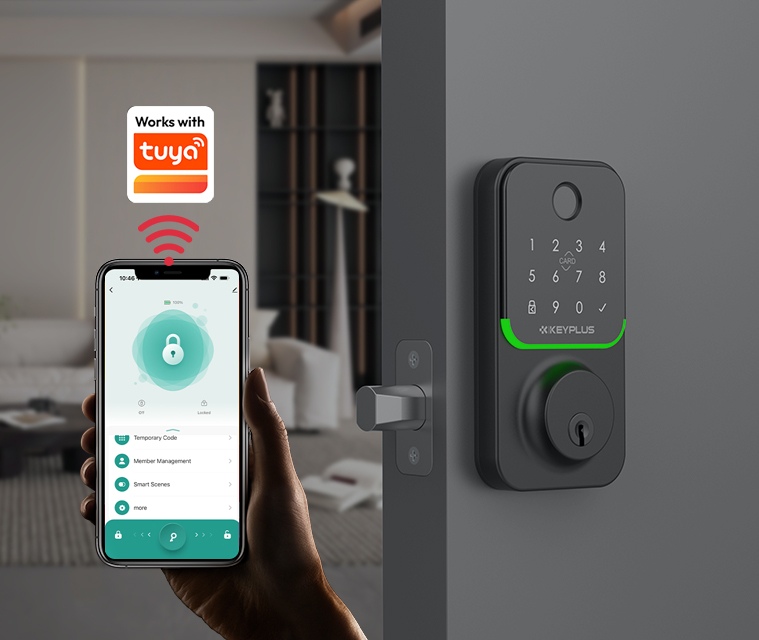
Step 3: Test and Troubleshoot
After registering, test the fingerprint to ensure it works smoothly:
- Press your registered finger firmly against the sensor.
- The lock should unlock within 1-2 seconds.
- If it fails, try re-registering the fingerprint or adjusting finger placement.
Common Issues & Fixes:
Fingerprint not recognized?
- Clean the sensor with a soft cloth.
- Re-register the fingerprint in different lighting conditions.
Lock doesn’t respond?
- Check battery levels (low power can affect performance).
- Ensure the app and firmware are updated.
Multiple failed attempts?
- Some locks temporarily disable fingerprint access after too many tries—use a backup method like a PIN or key.
Final Thoughts: Enjoy Keyless Convenience!
Adding fingerprints to your Tuya Smart Lock is a quick and secure way to enhance your home’s accessibility. Once set up, you’ll enjoy fast, keyless entry without worrying about lost keys or forgotten codes.
For optimal performance:
- Register multiple fingers (in case one is dirty or injured).
- Update firmware regularly for improved security and features.
- Share access securely—avoid giving out physical keys when fingerprints are an option.
Now that you’ve mastered fingerprint setup, explore other smart lock features like remote access, temporary codes, and voice control (if compatible with Alexa or Google Assistant).
Stay secure, stay smart!
Do you want to know more about smart door locks? Please leave a message in the message area or contact us!