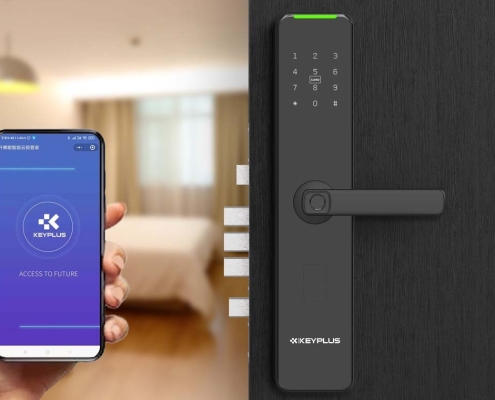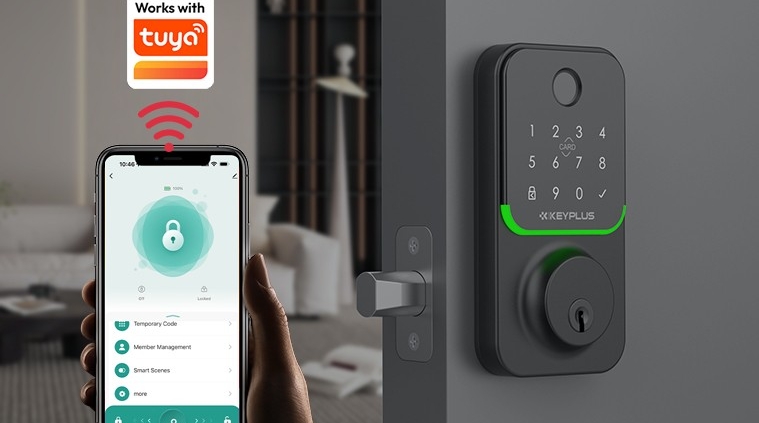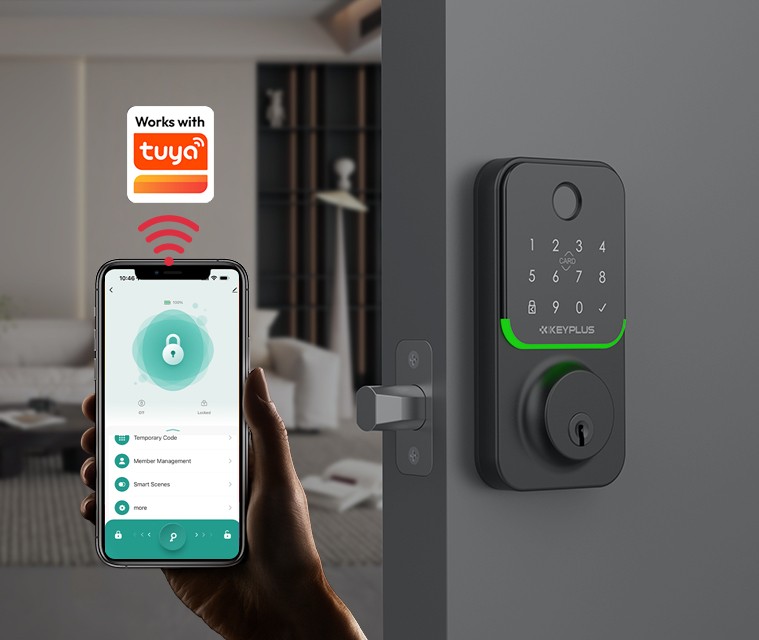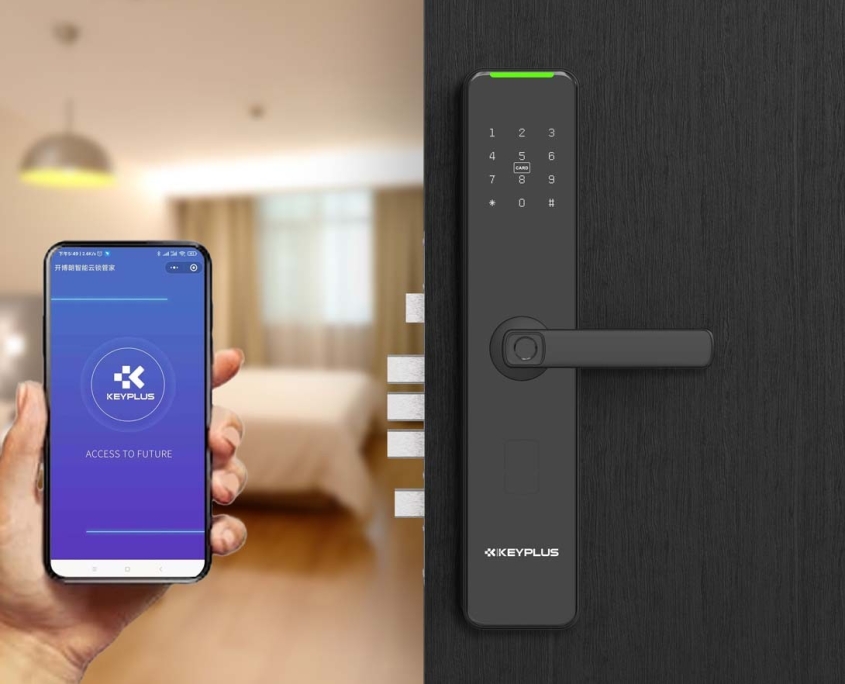When it comes to home and hotel security, choosing the right door lock is crucial. With advancements in technology, smart locks have become a popular alternative to traditional mechanical locks. But which one is truly more secure?
This guide compares traditional locks vs. smart locks, explains the security benefits of smart locks, and helps you decide which option is best for your needs—whether you’re a homeowner, hotelier, or property manager.
Traditional Locks vs. Smart Locks: Key Differences
| Feature | Traditional Locks | Smart Locks |
|---|---|---|
| Key Type | Physical metal keys | Digital keys (PIN, smartphone, biometrics) |
| Security Risks | Vulnerable to picking, bumping, and duplication | Encrypted access, anti-tamper alerts |
| Convenience | Requires carrying keys | Keyless entry, remote access |
| Installation | Mechanical, no power needed | Requires batteries/Wi-Fi |
| Cost | Lower upfront cost | Higher initial investment, long-term savings |
Why Smart Locks Are the Future of Security
While traditional locks have been used for centuries, they come with significant vulnerabilities. Smart locks, on the other hand, offer superior security, convenience, and control.
Top 5 Security Benefits of Smart Locks
1. No Physical Keys = No Duplication or Theft Risk
-
Traditional keys can be copied, lost, or stolen, compromising security.
-
Smart locks use digital keys (PIN codes, mobile apps, or biometrics), eliminating the risk of unauthorized duplication.
2. Advanced Encryption & Tamper-Proof Technology
-
Most smart locks use AES-128 or AES-256 encryption, the same standard used by banks.
-
Many models have anti-pick, anti-drill, and anti-bump mechanisms.
-
Some notify you instantly if someone tries to force entry.
3. Remote Access & Real-Time Monitoring
-
Lock/unlock doors from anywhere via a smartphone app.
-
Receive instant alerts when someone enters or exits.
-
Ideal for Airbnb hosts, hotels, and rental properties—no need for physical key exchanges.
4. Customizable Access for Guests & Staff
-
Grant temporary or scheduled access (e.g., for cleaners, delivery personnel).
-
Revoke access instantly if a key card or code is compromised.
-
Track who enters and exits with audit logs.
5. Integration with Smart Home & Security Systems
-
Works with Google Home, Alexa, Apple HomeKit, and security cameras.
-
Automatically locks doors when you leave (geofencing feature).
-
Syncs with hotel management systems (PMS) for seamless operations.
Are Smart Locks Really More Secure Than Traditional Locks?
Weaknesses of Traditional Locks
-
Lock Picking & Bumping: Many mechanical locks can be picked in seconds.
-
Key Theft: Lost or stolen keys mean replacing the entire lock.
-
No Activity Logs: You can’t track who entered or when.
Potential Concerns with Smart Locks (And How to Mitigate Them)
-
Hacking Risks
-
Solution: Choose locks with end-to-end encryption and regular firmware updates.
-
-
Power/Battery Failure
-
Solution: Opt for models with backup keys or emergency power options.
-
-
Wi-Fi/Bluetooth Vulnerabilities
-
Solution: Use two-factor authentication (2FA) and strong passwords.
-
Verdict: While no lock is 100% foolproof, smart locks provide stronger, more adaptable security than traditional locks.

How to Choose the Most Secure Smart Lock
1. Look for ANSI/BHMA Certification
-
Grade 1 (Highest Security): Best for commercial/hotel use.
-
Grade 2 (Residential High-Security): Strong for homes.
-
Grade 3 (Basic): Least secure (avoid for high-risk areas).
2. Check Encryption Standards
-
AES-128 or AES-256 encryption is a must.
-
Avoid locks with unsecured Bluetooth/Wi-Fi connections.
3. Ensure Backup Entry Methods
-
Physical key override (in case of battery failure).
-
Emergency power options (USB-C or 9V battery backup).
4. Read Customer & Professional Reviews
-
Look for long-term reliability reports (e.g., Amazon, Reddit).
-
Check if the brand offers firmware updates for security patches.
Final Verdict: Smart Locks Win for Security & Convenience
While traditional locks are simple and inexpensive, smart locks provide:
Better security (encryption, tamper alerts)
Keyless convenience (no lost keys)
Remote control & monitoring
Customizable access for guests
For homes, hotels, and rental properties, upgrading to a high-quality smart lock is the best way to enhance security while simplifying access.
Next Steps
-
Identify your security needs (home vs. hotel vs. rental).
-
Compare top-rated smart locks (check certifications & reviews).
-
Install professionally for maximum security.
Want personalized recommendations? Let us know your requirements, and we’ll help you choose the best smart lock!