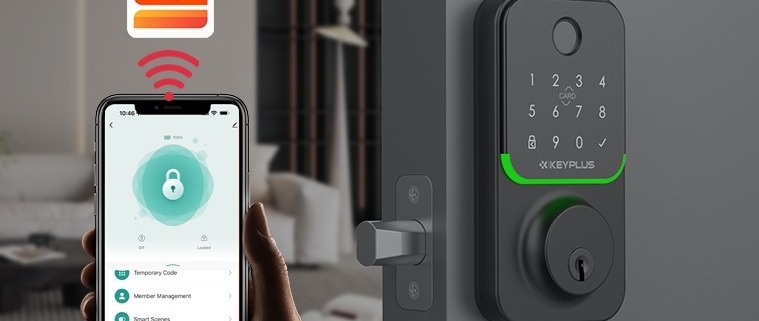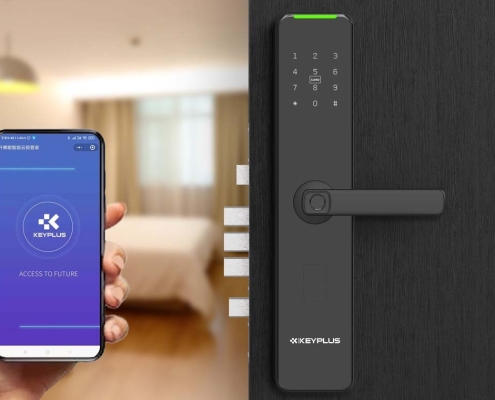What Is a Smart Lock for Passwords?
In today’s digital world, remembering dozens of passwords for different accounts is nearly impossible. Many people resort to weak passwords or reusing the same password—putting their online security at risk.
This is where a Smart Lock for passwords comes in. Whether you’re using Google, Apple, or a third-party password manager, this technology helps you securely store, autofill, and manage passwords without the hassle of memorizing them.
This guide explains what Smart Lock is, how it works, and why you should use it—tailored for an international audience.
1. What Is Smart Lock for Passwords?
A Smart Lock for passwords is a digital security feature that:
Stores login credentials (usernames & passwords) securely.
Auto-fills passwords when you visit websites or apps.
Syncs passwords across devices (phone, tablet, computer).
Encrypts data to prevent hacking.
It’s built into Google Chrome, Android, iOS, and third-party password managers like LastPass, 1Password, and Dashlane.
2. How Does Smart Lock Work?
For Google Users (Chrome & Android)
-
When you log in to a website, Chrome asks if you want to save the password.
-
Next time you visit, Smart Lock auto-fills it (if you’re signed in to Google).
-
Passwords sync across Android phones, tablets, and Chrome browsers.
For Apple Users (iCloud Keychain)
-
iCloud Keychain saves passwords on iPhone, iPad, and Mac.
-
Uses Face ID, Touch ID, or device passcode for security.
-
Works in Safari and some third-party apps.
For Third-Party Password Managers
-
Apps like LastPass, Bitwarden, and Keeper store passwords in an encrypted vault.
-
Require a master password or biometric login (fingerprint/face scan).
-
Can generate strong random passwords for better security.
3. Why Should You Use Smart Lock?
No More Forgotten Passwords
-
Never get locked out of an account because you forgot the password.
Stronger Security
-
Avoid weak passwords like “123456” or “password.”
-
Use auto-generated complex passwords (e.g.,
X7$kLp9@qW2n).
Protection Against Phishing
-
Smart Lock only fills passwords on the correct website, preventing fake login pages from stealing your data.
Cross-Device Access
-
Log in on your phone, laptop, or tablet without retyping passwords.
Secure Sharing (For Families & Teams)
-
Some password managers let you share logins securely (e.g., Netflix or Wi-Fi passwords).
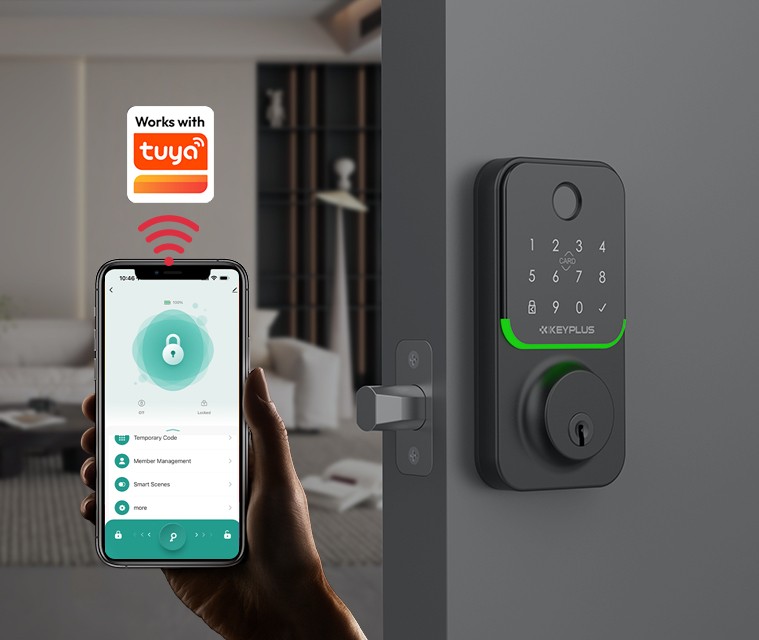
4. Is Smart Lock Safe?
Encryption & Security Features
-
Google & Apple use AES-256 encryption (military-grade security).
-
Third-party managers like 1Password have zero-knowledge architecture (even they can’t see your passwords).
Risks to Be Aware Of
-
If someone hacks your Google/Apple account, they could access saved passwords.
-
Always enable two-factor authentication (2FA) for extra security.
5. How to Set Up Smart Lock for Passwords
On Google Chrome (Desktop & Mobile)
-
Open Chrome Settings > Passwords.
-
Toggle on “Offer to save passwords” and “Auto Sign-in.”
-
To view saved passwords, go to passwords.google.com.
On Android (Google Smart Lock)
-
Go to Settings > Google > Autofill > Google Autofill.
-
Turn on “Autofill with Google.”
-
Approve password saves when logging into apps/websites.
On iPhone/iPad (iCloud Keychain)
-
Open Settings > [Your Name] > iCloud > Passwords & Keychain.
-
Enable “iCloud Passwords.”
-
Use Face ID/Touch ID to auto-fill passwords in Safari.
On Third-Party Password Managers
-
Download LastPass, 1Password, or Bitwarden.
-
Create a master password (make it strong!).
-
Start saving & auto-filling passwords.
6. Troubleshooting Common Issues
Smart Lock Not Saving Passwords?
-
Check if “Save Passwords” is enabled in settings.
-
Clear browser cache & restart.
Auto-Fill Not Working?
-
Update your browser or password manager app.
-
Check if the website blocks password managers.
Forgotten Master Password?
-
Use account recovery options (varies by service).
-
Warning: Some managers cannot recover lost master passwords.
Final Thoughts
A Smart Lock for passwords is a must-have tool for anyone who uses the internet. It saves time, boosts security, and prevents hacking risks—whether you use Google, Apple, or a dedicated password manager.