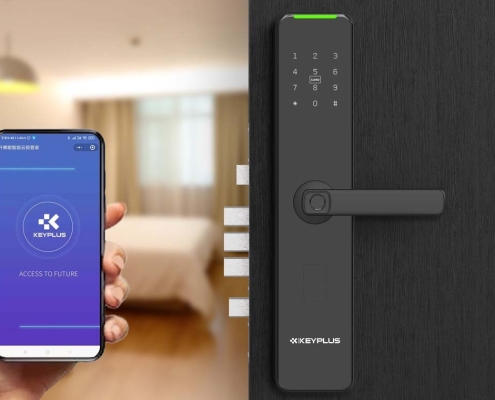How to Turn Off a Smart Lock: A Complete Step-by-Step Guide
Smart locks provide convenience and enhanced security, but there may be times when you need to turn one off—whether for maintenance, battery replacement, or troubleshooting. This guide covers different methods to disable a smart lock, depending on the brand and model, while ensuring safety and security.
1. Why Would You Need to Turn Off a Smart Lock?
Before disabling your smart lock, understand the common reasons:
-
Replacing batteries – Most smart locks require periodic battery changes.
-
Resetting the lock – Factory resets may be needed if the lock malfunctions.
-
Moving or uninstalling – If you’re relocating or replacing the lock.
-
Security concerns – Temporarily disabling remote access if suspicious activity occurs.
2. How to Turn Off a Smart Lock (General Steps)
Most smart locks can be turned off in one of these ways:
Method 1: Using the Mobile App (For Wi-Fi/Bluetooth Locks)
-
Open the smart lock’s companion app.
-
Navigate to “Device Settings” and select your lock.
-
Look for “Power Off” or “Disable Lock” (some apps may say “Unpair” or “Remove Device”).
-
Confirm the action – The lock will disconnect from Wi-Fi/Bluetooth.
Note: Some locks remain mechanically functional even when “off” in the app.
Method 2: Removing the Batteries (For Battery-Powered Locks)
-
Locate the battery compartment (usually on the interior side).
-
Open the cover (may require a screwdriver or just a slide mechanism).
-
Remove all batteries – This will completely power down the lock.
-
Reinsert batteries to restart (if needed).
Warning: Some locks retain settings, while others reset after battery removal.
Method 3: Using a Manual Override (Physical Key or Touchpad)
-
For key-operated locks: Insert the backup key and turn it to lock/unlock manually.
-
For keypad locks: Some models have a “Lock/Unlock” button that can disable smart features temporarily.
Method 4: Factory Reset (For Full Deactivation)
If you need to completely disable the smart lock (e.g., before selling your home):
-
Find the reset button (usually inside the lock, near the battery compartment).
-
Press and hold for 10-30 seconds (check the manual for exact timing).
-
Wait for a beep or LED flash – This confirms the reset.
-
The lock will now be in default mode (all Wi-Fi/Bluetooth connections erased).

3. Important Safety Tips
-
Always have a backup key – In case the smart lock fails.
-
Check if the lock still works mechanically – Some locks default to “locked” when powered off.
-
Avoid frequent battery removal – This can cause settings to reset unexpectedly.
-
Re-enable security features after maintenance – Ensure auto-lock and notifications are reactivated.
4. Troubleshooting: What If the Smart Lock Won’t Turn Off?
If your smart lock is unresponsive:
-
Check the batteries – Weak batteries may prevent proper shutdown.
-
Force restart – Remove batteries for 30 seconds, then reinsert.
-
Contact support – Some locks require a professional reset.
Conclusion
Turning off a smart lock can be done via the app, battery removal, manual key override, or factory reset, depending on your needs. Always refer to the manufacturer’s manual for model-specific instructions.
Pro Tip: If you’re temporarily disabling the lock, remember to re-enable security features afterward to maintain home safety.
Need help with a specific smart lock brand? Comment below, and we’ll assist!